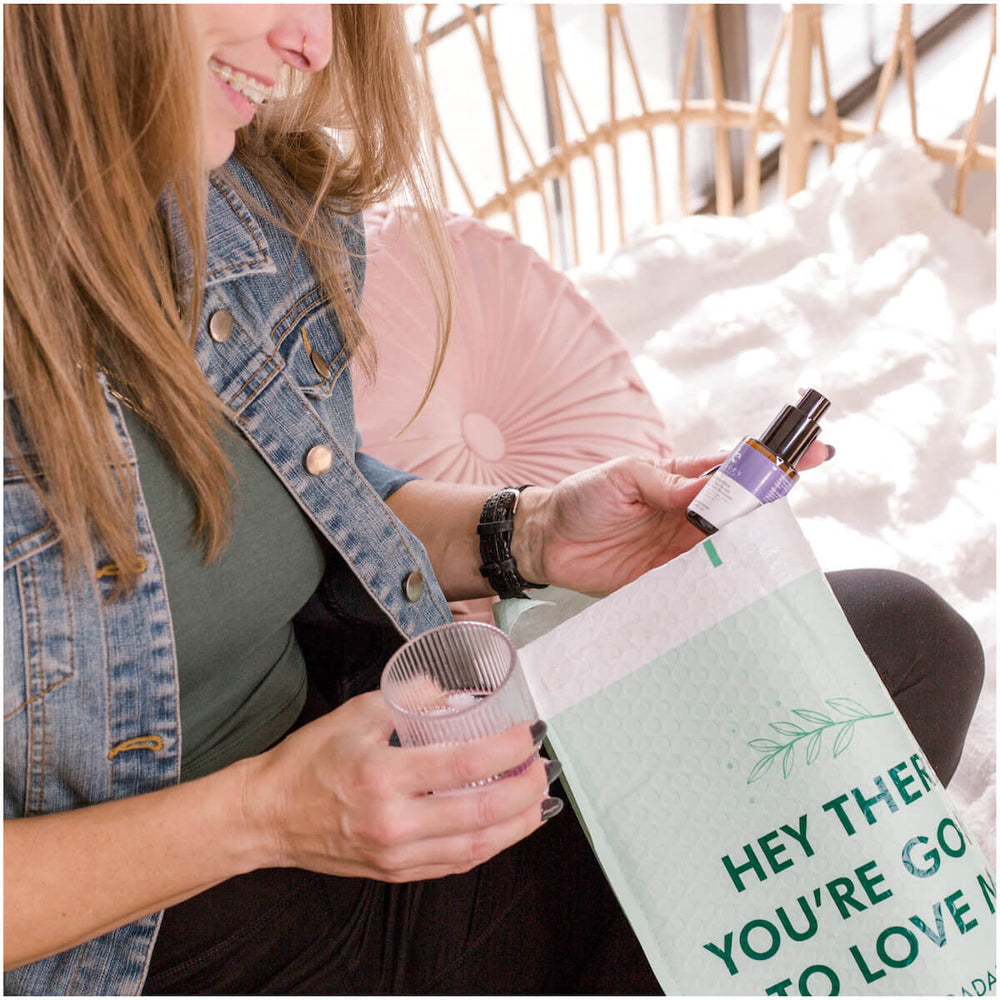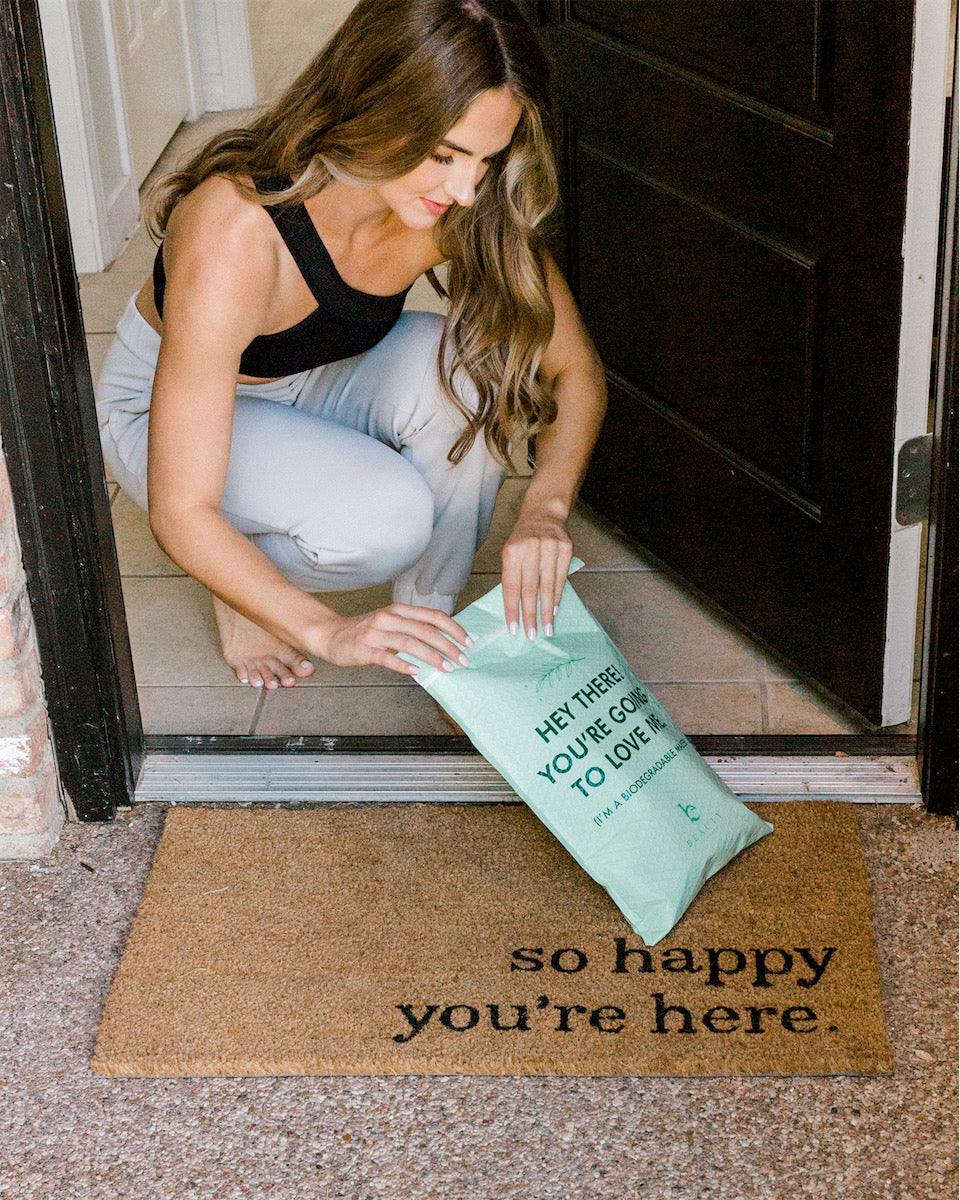90,000+
Boxes Enjoyed
7,000+ Reviews
★★★★★
1 Box =
Infinite Possibilities
Essentially Different ✨

Pick whatever you want
Risk-Free, Happiness Guarantee
Full-size products
Always Ships Free
Zero Commitment

Items pre-determined
Can't return products if you don't like them
Sample Sizes
Shipping "cooked in"
Hard to Cancel
BUILD YOUR BOX

Body Wash Shower Gel (Vanilla Coconut)

Magnesium Deodorant Wild Mint

Aloe Vera Gel

Shaving Soap Bar

Body Wash Shower Gel (Peppermint Tea Tree)

Face Wash

Facial Scrub

Hydrating Face Mask

Coffee Bean Eye Cream

Oil Control Moisturizer

Hyaluronic Acid Serum

Hyaluronic Acid Face Cream

Hyaluronic Acid Eye Gel

Hyaluronic Acid Face Toner and Facial Mist

YouthRestoration Bakuchiol Face Serum

YouthRestoration Bakuchiol Face Toner

Hyperactive Anti-Aging® Vitamin C Serum

Hyperactive Vitamin C Cream

HyperActive Anti-Aging® Vitamin C Toner

Rose Water Facial Toner

Balance & Restore Luxury Face Oil

Makeup Remover

YouthRestoration Bakuchiol Face Moisturizer

Face Wash Gel - with Super Fruits & Sea Kelp (Travel Size)

Facial Scrub - Superfruits & Calendula (Travel Size)

Glowing & Radiant Organic Facial Oil

Self Tanner Body Lotion (Fair to Medium)

Self Tanner Body Lotion (Medium to Dark)

Face Self Tanner (Fair to Medium)

Face Self Tanner (Medium to Dark)

Self Tanner Mousse (Fair to Medium)

Self Tanner Mousse (Medium to Dark)

Self Tanner Mousse (Extra Dark)

Self Tanner Drops (Light)
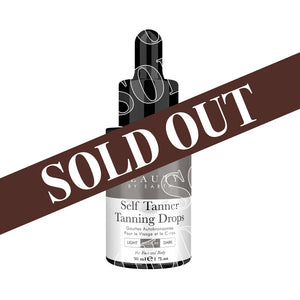
Self Tanner Drops (Medium)

Self Tanner Drops (Dark)

Self Tanner Face Serum (Fair to Medium)

Self Tanner Face Serum (Medium to Dark)

Self Tanning Water Bronzing Face Mist (Fair to Medium)

Self Tanning Water Bronzing Face Mist (Medium to Dark)

Self Tanner Body Lotion (Travel Size) - Medium to Dark

Self Tanner Body Lotion (Travel Size) - Fair to Medium

Self Tanner Mousse (Travel Size) - Extra Dark

Self Tanner Mousse (Travel Size) - Medium to Dark

Self Tanner Mousse (Travel Size) - Fair to Medium

Self Tanner Body Spray (Medium to Dark)

Self Tanner Body Spray (Fair to Medium)

Organic Dry Shampoo - Dark

Aloe Vera Gel

Sea Salt Spray Hair Texturizer - Ocean Waves

Sea Salt Spray Hair Texturizer - Citrus Breeze

Mineral Body Sunscreen - SPF 25

Facial Sunscreen - SPF 20

Tinted Facial Sunscreen Light Beige

Aloe Vera Gel

After Sun Cooling Spray
$0.00
$0.00
*Enjoy Free Shipping on all Essentials Club orders!
choose a plan
- 3 products
- completely customizable
- unlimited swaps
- exclusive customer service
- Modify, Skip, or Cancel anytime
- Save avg. $26
- Free shipping ($5.49 value)
- Free gift ($24.99 value)
- Shipping Protection ($9.99 value)
- 4 products
- completely customizable
- unlimited swaps
- exclusive customer service
- Modify, Skip, or Cancel anytime
- Save avg. $45
- Free shipping ($5.49 value)
- Free gift ($24.99 value)
- Shipping Protection ($9.99 value)
- 5 products
- completely customizable
- unlimited swaps
- exclusive customer service
- Modify, Skip, or Cancel anytime
- Save avg. $62
- Free shipping ($5.49 value)
- Free gift ($24.99 value)
- Shipping Protection ($9.99 value)
- 6 products
- completely customizable
- unlimited swaps
- exclusive customer service
- Modify, Skip, or Cancel anytime
- Save avg. $74
- Free shipping ($5.49 value)
- Free gift ($24.99 value)
- Shipping Protection ($9.99 value)
The #1 Clean Beauty Box
See why tens of thousands love the Essentials Club
A-M-A-Z-ING!
"I love that I get my self tanners at 55% retail prices and I can skip or swap anytime I don't need a refill. It makes my busy life just a little bit simpler which is for me a big win! I was a tanner subscriber before but this is so much better!"
- Danielle
Well worth it!
"This is my #1 find of the year! I am telling everyone about it (and that's not like me. Card-carrying introvert here 🙋♀️ I also was a bit of a skeptic. Wish I'd jumped in sooner. It's saved me so much money and hassle!"
- Cora T.
Best beauty subscription
"I was so excited when I heard BBE was launching the Essentials Club! I am a lifelong fan of the vitamin C line and now I'm saving close to $50 every time I need a refill. The swapping product feature is prob my favorite. I'm going to a wedding in 3 weeks, so I swapped my moisturizer for a body scrub to get my legs looking legit. The best beauty subscription hands down. 🥰"
- Sarah S.
FAQ
Your Questions, Answered
1: Log in to your beautybyearth.com account.
2: From the top navigation, go to Resources > Manage My Subscriptions
3: Click the button next to your Essentials Bundle that says, "Manage Subscriptions"
4: Now click the "Update Contents" button at the top of the screen.
5: From the "Quantity" dropdown, select how many products you'd like to receive in your bundle—3, 4, 5, or 6.
6: If you're adding a product, you'll need to now select which item will be added to your subscription. Click the "+" button next to the product(s) you want. If you're removing an item, change the item's number to 0 and click save.
7: If you upgrade your bundle, your card will not be charged until your normal renewal date. At that time, your card will be charged the amount corresponding to the current number of products you've selected in your subscription.
1: Log in to your beautybyearth.com account.
2: From the top navigation, go to Resources > Manage My Subscriptions
3: Click the button next to your Essentials Bundle that says, "Skip Shipment"
4: A panel will slide out showing you your next scheduled delivery date. Click the "Skip" button. A new date will now appear showing that you've successfully skipped your next shipment.
If you're not obsessed, its on us.Items purchased within the last 60 days are returnable. Please email us at [email protected] and we will get you sorted straight away! Please note, freebies, promotional gifts, and gift cards are not returnable.
1: Log in to your beautybyearth.com account.
2: From the top navigation, go to Resources > Manage My Subscriptions
3: Click the button next to your Essentials Bundle that says, "Manage Subscriptions"
4: Now click the "Update Contents" button at the top of the screen.
5: From the "Quantity" dropdown, select how many products you'd like to receive in your bundle—3, 4, 5, or 6.
6: If you're adding a product, you'll need to now select which item will be added to your subscription. Click the "+" button next to the product(s) you want. If you're removing an item, change the item's number to 0 and click save.
7: If you upgrade your bundle, your card will not be charged until your normal renewal date. At that time, your card will be charged the amount corresponding to the current number of products you've selected in your subscription.
Change the Next Delivery Date
1. Log in to your beautybyearth.com account.
2. From the top navigation, go to Resources > Manage My Subscriptions
3. Click the button next to your Essentials Bundle that says, "Manage Subscriptions"
4. Click the "Next Charge Date" button. This will display a calendar view.
5. Select the date you'd like to receive your Essentials bundle and click the "Update next Shipment Date." If you want your products immediately, just click the "Order Now" button.
Change Your Delivery Frequency
1. Log in to your beautybyearth.com account.
2. From the top navigation, go to Resources > Manage My Subscriptions
3. Click the button next to your Essentials Bundle that says, "Delivery Schedule."
4. From the pannel, choose whether you want your box to arrive every 4, 5, 6, 7, or 8 weeks.
5. Click the "Update" button.
Skip Your Next Delivery
1. Log in to your beautybyearth.com account.
2. From the top navigation, go to Resources > Manage My Subscriptions
3. Click the button next to your Essentials Bundle that says, "Skip Shipment"
4. A panel will slide out showing you your next scheduled delivery date. Click the "Skip" button. A new date will now appear showing that you've successfully skipped your next shipment.
1. Log in to your beautybyearth.com account.
2. From the top navigation, go to Resources > Manage My Subscriptions
3. Click the button next to your Essentials Bundle that says, "Manage Subscriptions"
4. Now click the "Update Contents" button at the top of the screen.
From the "Quantity" dropdown, select how many products you'd like to receive in your bundle—3, 4, 5, or 6.
5. If you're adding a product, you'll need to now select which item will be added to your subscription. Click the "+" button next to the product(s) you want. If you're removing an item, change the item's number to 0 and click save.
6. If you upgrade your bundle, your card will not be charged until your normal renewal date. At that time, your card will be charged the amount corresponding to the current number of products you've selected in your subscription.